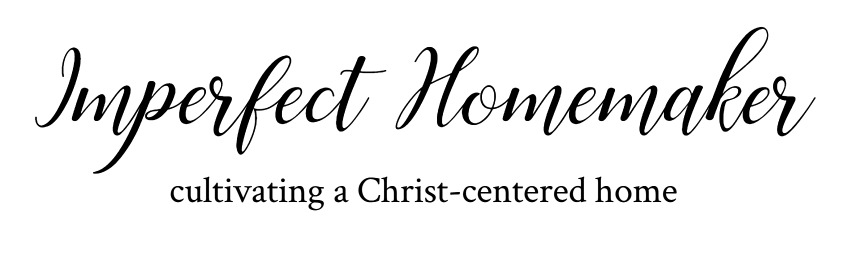The Crazy Easy Way I Plan My Menus With Trello
Have you all ever used Trello? It's an app that can be used on your desktop, phone, or tablet, and I use it to organize pretty much everything! (It's also free!) I can share boards with my husband, and they will sync to his phone or sync to the desktop. So, for example since I make my menu and shopping list on Trello, I can have him stop by the store if he's out, and I don't have to give him a big list of stuff because it's already on his phone.
There is so much you can do with it, but I'm just going to show you how I use it to plan my menus and shopping lists.
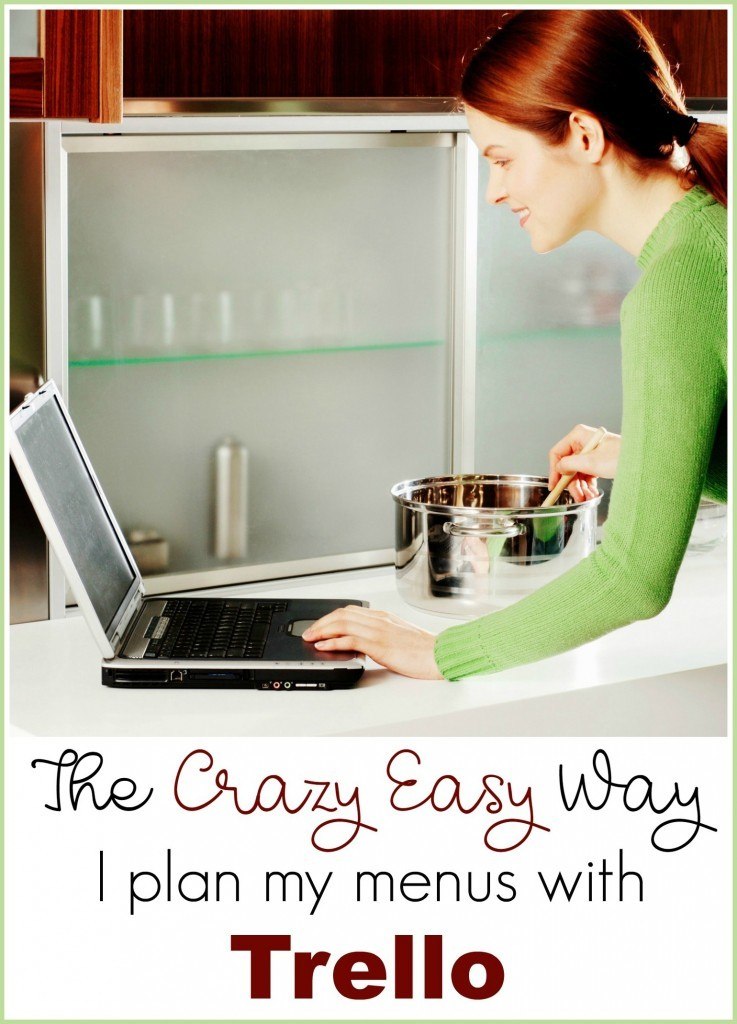
Step One:
First, I created a board called “Menus”. Here's what it looks like:
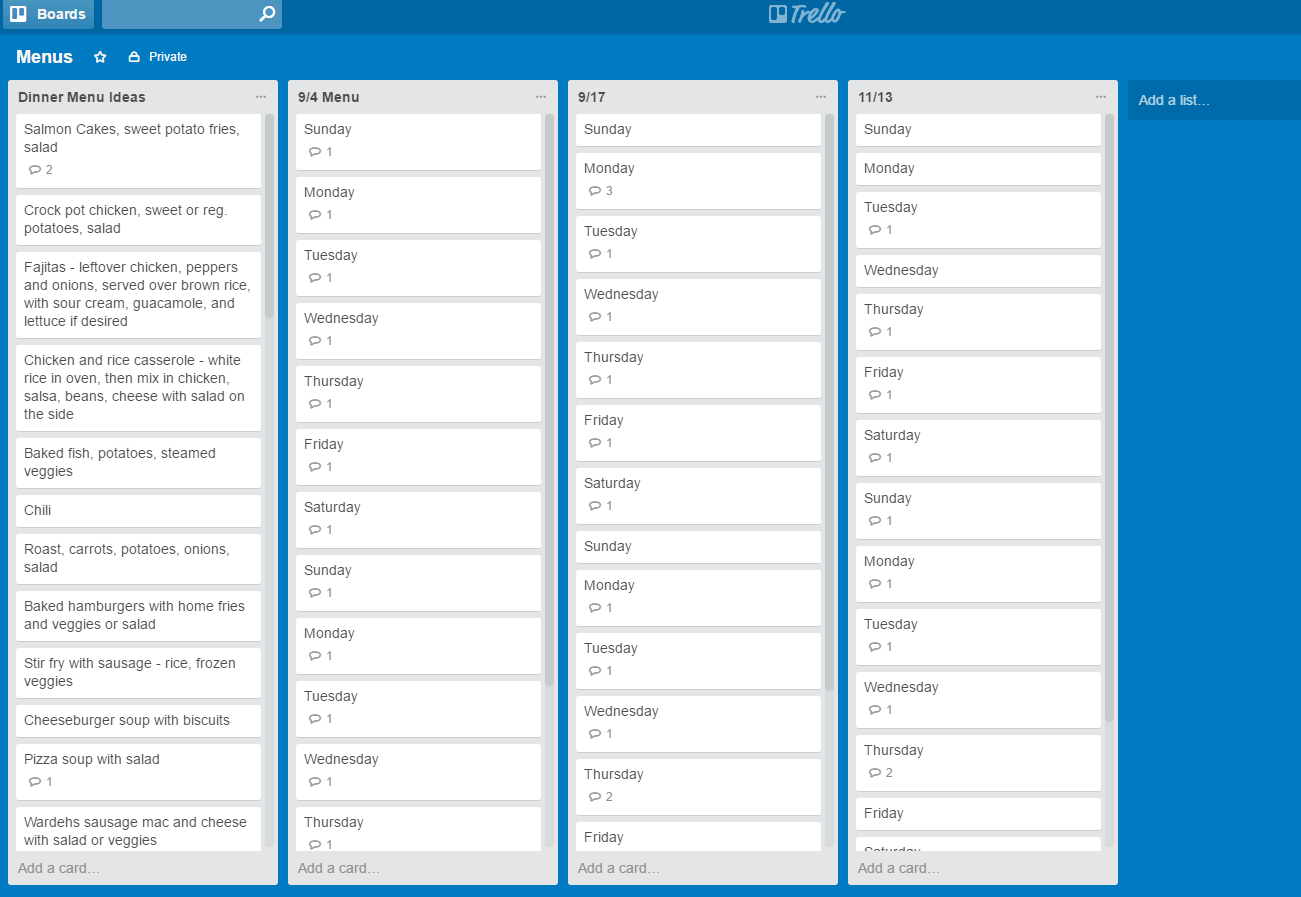
Step Two:
Now, on that board I can add as many lists as I want. So you can see that my list on the left is called “Dinner Menu Ideas”, and then I make a new list each time I create a menu.
Step Three:
Once I create a list, I can create what are called cards. I can also add as many cards as I want. So I created a bunch of cards, each with a dinner idea. I added family favorites, and I also add recipes I come across that I'd like to try. I name the card whatever the meal is, and then I can click on the card to add comments to it. So I add things like the link to where the recipe is or tweaks I made to the recipe that we liked.
Now I have a good list from which to draw whenever I make my menu for the week, and I don't have to start from scratch.
Step Four:
Each time I'm ready to make my weekly menu, I create a new list. (I actually have been making a 2-week menu and shopping only twice a month. It's working out great!)
I make a card for each day of the week, and then I click on it and add the meal I potentially want to have that day. I try to think about what is going on that day and whether I'll need something quick and easy or a crockpot meal or whatever. But I don't spend a ton of time thinking about it because I know things will end up getting switched around. The important thing is that I know what groceries I need to buy so I have them on hand for whatever day I end up using them.
Step Five:
Once I have enough meals decided on, I go through and add all the ingredients to my master shopping list. When things are busy and I don't have time to create a brand new menu, I just choose one that is already made, and I already have the week's shopping list made out for me.
I add every ingredient to the list even if I already have it on hand because if I ever use that list in the future I may not have that item on hand then.
Step Six:
If you're the type who wants to cross items off your list as you go, but you don't want to end up deleting all the items off your master shopping list, here's a way around that. Click the card and select “copy”. It will create an exact copy of your shopping list, and you can use that list when you shop. Just open it up on your phone and delete the items as they go into your cart.
I am loving this system and how quick and easy it is! And the great part is that it gets easier over time because there are more and more menus from which I can choose if I ever want to skip planning a new one.
If you feel cross-eyed opening up Trello, you could do this same system just using a notebook and pen.
Dedicate a page to your dinner ideas, and then dedicate a page to each week's menu and shopping list. Save your notebook, and over time you'll end up with a nice collection of ready-made menus that you can pull out and use.
If that still sounds like too much work, there is always the option to use Build a Menu's “Done 4 You” menu plans. Each week they email you a pre-made menu and shopping list. And if you have special dietary needs, they have lots of options such as gluten free menus, paleo menus, Trim Healthy Mama menus, etc.